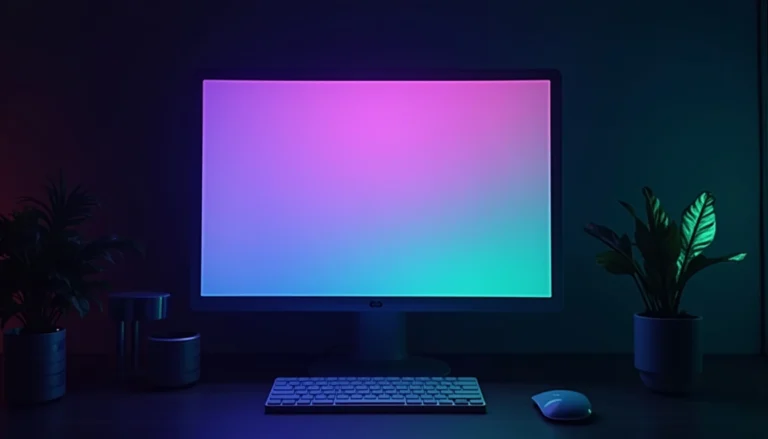Have you ever looked at two monitors side by side and noticed that one just seems to have richer, deeper colors while the other looks a bit, well… flat?
That’s not just your imagination! It’s bit depth at work! Let’s break down what bit depth actually means, why it matters for your monitor, and how it affects what you see on your screen.
What is bit depth, and why should you care?
Bit depth (also called color depth) refers to how many bits of information your display uses to represent colors. The higher the bit depth, the more colors your monitor can produce. Sounds simple, right? Well, let’s add some numbers into the mix to see what’s really going on.
- 8-bit color (aka 24-bit RGB) – This is the standard for most consumer monitors. Each primary color (Red, Green, and Blue) gets 8 bits, meaning 256 possible values per channel. That results in 16.7 million possible colors (256 × 256 × 256).
- 10-bit color (aka 30-bit RGB) – Here, each primary color gets 10 bits, meaning 1024 possible values per channel. The total number of possible colors? A staggering 1.07 billion!
- 12-bit color (aka 36-bit RGB) – Used in some high-end professional displays, this pushes the limits with 4,096 values per channel and a whopping 68.7 billion colors!
Now, you might be thinking, “Okay, but do I really need billions of colors?” If you’re just browsing memes or writing emails, probably not. But I’d argue that if you’ve ever seen some quality content but some gradients still looked ‘off’ like sort of banding… you might benefit from a higher bit display. Especially if you spend a lot of time in front of that screen.
But if you’re a photographer, video editor, or digital artist, a higher bit depth is kind of a must and it means smoother gradients, better color accuracy, and fewer ugly banding artifacts.
What happens when bit depth is too low? (Hello, color banding!)
Ever seen an image where a sky that should have a smooth gradient of blue instead looks like it’s divided into distinct “steps” or bands of color? That’s color banding, and it happens when your bit depth isn’t high enough to produce smooth transitions between colors.
Example:
Imagine blending two paint colors together. If you only have a few shades to work with, the transition will be choppy. But if you have a wide range of subtle shades, the blend will be silky smooth. The same principle applies to digital color representation.
But wait… what about 6-bit + FRC displays?
Here’s where things get a little tricky. Some budget monitors advertise themselves as 8-bit panels, but in reality, they’re 6-bit + FRC. FRC stands for Frame Rate Control, a fancy way of saying “fake it till you make it.” Instead of displaying a true 8-bit color range, these monitors rapidly flicker between two nearby colors to simulate the missing shades.
Is 6-bit + FRC bad?
Not necessarily! Modern FRC techniques have gotten pretty good, and for everyday use, you probably won’t notice a huge difference. However, in color-critical work like professional photo editing, FRC can introduce slight inaccuracies, especially in subtle gradients.
How to check your monitor’s bit depth
If you’re not sure what bit depth your monitor supports, here’s a quick way to check on Windows and macOS:
On Windows:
- Right-click on the desktop and select Display settings.
- Scroll down and click Advanced display settings.
- Under Bit depth, you’ll see your monitor’s current setting (e.g., 8-bit, 10-bit).
On macOS:
- Click on the Apple menu and go to About This Mac.
- Click System Report, then navigate to Graphics/Displays.
- Look for Framebuffer Depth it should say 24-bit (8-bit per channel) or higher.
Do you really need a 10-bit monitor?
For casual users and normal people: Nope, 8-bit is more than fine. Avoid 6-bit + FRC and you’ll be decent.
For gamers: If you care about HDR gaming, you might benefit from a true 10-bit panel.
For creatives: If you do high-end photography, video editing, or graphic design, a 10-bit (or higher) display is worth it, especially if you work with HDR content. Or if you’re making serious money from this type of work.
Final thoughts
Bit depth might sound like a niche tech topic, but it plays a huge role in how you experience colors on your screen. If you’ve ever wondered why professional monitors cost so much more, now you know: it’s all about color precision and avoiding those nasty color bands.
Share this article if you’ve found it useful!