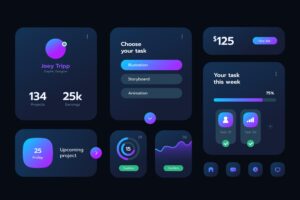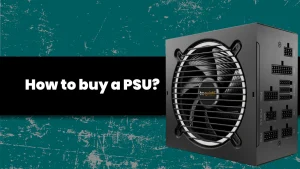Ever had your laptop die right when you needed it the most? Imagine yourself on a long flight, halfway through your favorite movie, and suddenly… bam! Your battery dies. Frustrating, right? Well, today, I’m here to save you from that nightmare! Let’s dive into some awesome tips to extend your laptop battery life so you can keep going for longer without reaching for that charger!
This article also has a video, on the YouTube Channel (the video embedded is at the end of the article).
Tip 1: Adjust Your Screen Brightness
First up, let’s talk about screen brightness. Did you know that your display is one of the biggest power hogs? By simply reducing the brightness, you can save a significant amount of battery life. Most laptops have a brightness adjustment function on the keyboard, so it’s super easy to tweak.
Imagine you’re working late at night in a dimly lit room. Lowering the brightness not only saves battery but also reduces eye strain. It’s a win-win!
Tip 2: Manage Your Background Apps
Next, let’s take control of those sneaky background apps. These apps can drain your battery without you even realizing it. On Windows, head to the Task Manager, and on Mac, go to Activity Monitor. Close any unnecessary applications running in the background.
Think of it like this – you’re giving your laptop a well-deserved break, just like you enjoy a quiet moment after a busy day. Your battery will thank you for it!
Tip 3: Adjust Power Settings
Now, let’s optimize your power settings. Both Windows and Mac have power-saving modes that can drastically improve battery life. On Windows, you can find these settings under ‘Power & Sleep’, and on Mac, it’s under ‘Energy Saver. Set your laptop to a balanced or power-saving mode for the best results.
Imagine your laptop as a marathon runner – these settings help it pace itself so it can last the entire race without running out of steam.
Tip 4: Turn Off Unnecessary Features
Another great tip is to turn off features you don’t need. Things like Bluetooth, Wi-Fi, and even keyboard backlighting can consume a lot of power.
If you’re not using them, turn them off.
Tip 5: Keep Your Laptop Cool
Did you know that heat can affect your battery’s performance? Make sure your laptop has good ventilation and isn’t overheating. Using a cooling pad can also help keep temperatures down.
And as always, avoid wooly blankets and stuff like that. Laptops tend to hate those materials because they cannot breathe on them.
Tip 6: Update Your Software and Drivers
Keeping your operating system and drivers up to date can improve your laptop’s efficiency and battery life. Software updates often include optimizations that make your laptop run smoother and use less power.
If you really want to make sure, just read the release notes if you find any updated BIOS, driver, or software versions.
This also applies to games! If the developer fixes something and your hardware struggles less to run at the desired FPS, then less power is used.
Tip 7: Undervolt
This is a more advanced optimization, but you can actually reduce the power used by your CPU or GPU by undervolting. This does not damage the hardware, but if you overdo it, you might hit a blue screen and have to reboot your laptop.
Undervolting might bring great results. If you overdo it, you might also limit your hardware’s performance. But, if you are in a scenario where battery life is the most important, it might be worth it to apply an undervolt during a trip or something like that so you can watch a movie or something that does not need a lot of power.
Again, undervolting is not damaging anything, and it is not permanent. You are just running some piece of software that handles the undervolt (like Afterburner for GPUs).
Small note: some patient people can also reach a point of undervolt and overclock – therefore they get better performance with lower heat production and lower energy consumption from the same hardware.
Tip 8: Dark Mode
So if your laptop has an OLED screen, when it displays black, the individual pixels will turn off and save a lot of power. That means using dark mode, a dark wallpaper and dark mode in various apps will use less power.
But even if you have an LED-backlit LCD, some power savings are noticed, but unfortunately, they are usually negligible. Maybe 2-3 minutes, if that? But yeah, newer laptops do come with OLED screens, so do keep that in mind!
Conclusion
And there you have it, folks! Simple yet effective ways to extend your laptop’s battery life. Remember, every little change can make a big difference. Try out these tips and let me know in the comments how they worked for you.
If you found this article helpful, don’t forget to share it with your friends and subscribe to my YouTube channel for more interesting videos. Stay charged up!