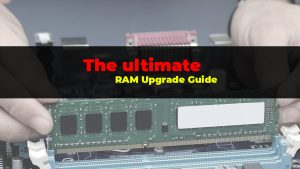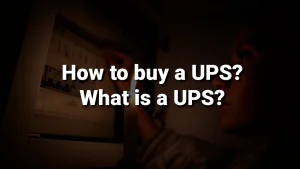Over time, the mechanical keyboard became a very sought-after peripheral device. From gamers, professionals like programmers, and even mechanical keyboard enthusiasts, they all appreciate the great experience an excellent mechanical keyboard can provide.
In this article, we’re going to go through what we need to know when looking to buy a mechanical keyboard. This does not cover everything, but you should know more than the basics and just enough so you can make an informed decision when shopping for a mechanical keyboard.
What is a mechanical keyboard?
A mechanical keyboard is a computer keyboard that uses individual mechanical switches under each key, unlike a membrane keyboard, where pressing a key involves pressing a flexible membrane. This switch is made up of several parts, including a spring and a contact mechanism that activates (registers a key press) when it is pressed.
How do you choose a mechanical keyboard switch?
So, I’ve mentioned switches. Let’s talk about switches.
What is a switch?
The switch is the mechanism behind each key on your mechanical keyboard.

It is the one that modifies the feel of the key, its noise, and… the actuation force. Some switches are ‘lighter’ or ‘heavier’ to press (don’t imagine you’ll be hitting keys with a hammer). The differences are noticeable and depend on individual preferences.
And if you want to go further, let’s discuss the anatomy of a switch.
A mechanical keyboard switch usually consists of:
- The top part of the switch housing
- Stems (the stem) – usually colored according to the switch type on which the keycap is mounted
- Leaves (the metal plates/contacts)
- The spring
- The bottom part of the housing
Mechanical keyboard switches can be of 3 types:
- Linear switches
- Tactile switches
- Clicky switches
The difference between clicky, linear, and tactile switches
Below, we take each type of switch in turn, followed by an explanatory picture.
Linear
- Color: Red, Yellow, Black
- Details: Smooth, light pressing without tactile feedback – meaning you don’t feel anything when the keystroke is registered. Reduced noise.
Tactile
- Color: Brown, Clear
- Details: Pressing with a ‘bump,’ meaning you feel when the keystroke is registered. More noise than a linear switch.
Clicky
- Color: Blue, Green
- Details: Pressing with a bump, similar to tactile, sometimes more pronounced but with much more noise.
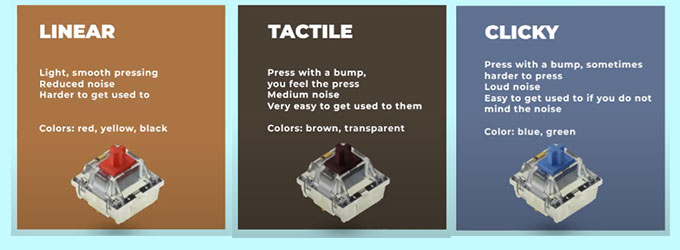
Some mentions
There are many more colors derived from these basic ones. Also, there are ‘low profile’ switches, which have a lower profile so that the entire keyboard can be as slim/low as possible. But even those more exotic colors usually fall into one of the three types above and have their own characteristics.
At the same time, there are variations between the same types of colors and sometimes even within the same manufacturer. Keywords such as ‘dustproof,’ meaning resistant to dust, or other features are added. The customization capabilities of a mechanical keyboard are… very vast. There’s a lot to choose from, and in the end, you arrive at the perfect formula you like the most.
When considering your first mechanical keyboard, be very cautious with the choice of switch type. Many do not recommend a mechanical keyboard with linear switches (for example, Otemu Red) as the first mechanical keyboard. This is because the lack of tactile feedback, meaning you don’t feel when the keypress is registered, risks causing you to ‘bottom out’ when pressing the keys. That is, pressing the keys all the way down, more than necessary. This can lead to pain and/or discomfort until you get used to that type of switch.
But… as a user of such switches, I can say that once you get used to them, it’s a pleasure to use them, and those around you appreciate the fact that they are quieter. (Typing quickly and aggressively on a keyboard with clicky switches can sound… interesting (not in a good way) to office colleagues. 🙂
Mechanical vs optical switches
Honestly, this section is more useful for hardcore gamers, as optical switches have some advantages in gaming. But if you’re not playing at a competitive level… honestly, I recommend mechanical switches. I don’t think optical switches are worth it.
We’re talking about an approximate speed of 5ms for optical switches versus mechanical ones. Probably, in most cases, the limiting factor is still the player’s reaction speed. Or skill. Well, it depends on the game. That’s why I can’t say that optical switches are worth it. But of course, if you feel you need the highest speed and the budget is not an issue… go for it.
Does the switch manufacturer matter?
Yes. These factors influence both the quality and durability of the switch. Naturally, the cost as well.
Cherry MX switches are usually the safest bet if you want the most durable ones. They often last over 100 million keystrokes. But the price is also a bit higher.
Alternatively, Gateron switches are also very good and surprisingly high quality, considering they are often noticeably cheaper than Cherry MX switches. They are frequently found on low to mid-budget keyboards.
If you really want the most budget-friendly option, Otemu switches will most appeal to you. These switches are present on most low-budget keyboards. Sometimes they have minor inconsistencies from switch to switch, meaning they don’t always feel ideally the same, even though they are ‘identical’. But they are very cheap compared to the ones mentioned above.
However, although they are usually the cheapest, Otemu switches are not necessarily to be avoided. I have two keyboards, one with Otemu Blue switches and one with Otemu Red switches. Both have been aggressively used for over three years (when I say aggressively, I mean used for at least 6 hours a day, almost daily). Just one semi-defective switch was repaired by replacement since the manufacturer included about four spare switches in the box. Brilliant. The keyboards are still going, and I am typing on the one with Otemu Red switches now (the other has become a backup). Even though they are cheap compared to other mechanical keyboards, they still work and have life in them.
Note: It’s about the Redragon Rudra K565R with Otemu Blue switches and the Redragon Anvia TKL K614 with Otemu Red switches.
How to choose the best type of switch for you?
And yet, what type of switch suits you? How do you find out?
Besides the most obvious answer – test them in person, which is possible if you have a large store with a showroom nearby or a friend who has a mechanical keyboard (or more), you can guide yourself by how you use your current keyboard and what you expect from a keyboard.
Important: if you can’t test one in person for your first mechanical keyboard, I recommend a keyboard with brown switches. If you also don’t want to spend too much on it, I suggest a Redragon with Otemu Brown switches. It’s not too clicky, but it’s also not red switches to be without feedback.
A few simple questions can help you make a quick choice:
- What is the most important to you, or what do you do the most on your PC? Gaming, writing, or are you a programmer/content creator?
- Does noise bother you, or are you in an environment where noise would bother others?
If the answer to question 2 is yes, do not get a keyboard with clicky switches (such as blue ones), unless you have another one and are prepared not to use the one with clicky switches. If you’re undecided and work from home or noise doesn’t matter, some people consider clicky switches to provide the best feedback. And I can’t blame them… even Otemu Blue sounds and feels very good.
If you answered Gaming to question 1 and it’s your first mechanical keyboard, go for something with cheap tactile switches. And when you can afford it, try one with linear switches (e.g., red switches – Cherry MX Red, Otemu Red, etc.). Maybe you’ll get along with linear switches and have a good reaction speed, enough to perform very well with fast switches.
If you answered ‘writing’ to question 1, I recommend, as mentioned above, if it’s your first mechanical keyboard, to try something with tactile switches (brown), but also to give clicky switches (blue) a try in parallel. You might fall in love with the fantastic feedback when typing. (not to make a comparison with a typewriter, but we can go that far with a quality keyboard with clicky switches. It really feels different from a membrane keyboard)
If you answered programmer or content creator to question 1, I recommend a mechanical keyboard with tactile switches. And if they’re too noisy, try linear switches.
Of course, you can choose anything. Even in the case of gamers, we humans are often the limiting factor. There’s a higher chance that you’ll make a mistake, have a slower reaction time, experience a bit of lag, or just have an off day… rather than your keyboard or mouse holding you back. (We’re talking about decent gear that functions correctly. Yes, an 8-year-old membrane keyboard might start to fail, but those are extreme scenarios.)
I’ve used clicky switches for a long time, Otemu Blue. My wife still uses a keyboard with such switches. In the meantime, I’ve switched to linear because, at that time, I wanted to try a 60% keyboard (size). And there was a promo for the Redragon Anvia K614, which came with Otemu Red. And I liked it. So, I’m still using it. But I’m still debating whether 60% is too small, and 65% or 75% sounds interesting (the lack of arrows is sometimes, just sometimes annoying… you need to press Fn + WASD for arrows). But honestly, I don’t even know… I’ve tested tactile switches, and I’ve owned clicky and linear… maybe it’s time to have a keyboard with tactile switches (brown/clear). To clear things up. The best ‘test’ of a keyboard is when you use it for at least a few months. We’ll see. 🙂
How much does a mechanical keyboard cost?
It can also be cheap. Well, it’s probably more challenging to find a mechanical keyboard for less than 20$… but still, you don’t change it every day, so I’d invest 50-60$. Something of quality is usually around 150$ to 250$. Or more if you want something more premium.
But often, it’s worth spending extra, especially if you know you have certain expectations from the keyboard. You want certain features, RGB, etc.
Size does matter
Often, the price, as well as the feel and utility, also depend on the keyboard size.
Popular sizes include:
- Full-Size (100%): the ‘normal’ keyboards, with all the keys, meaning 104-105 keys. They include F keys, a numpad, arrow keys, and everything. The safest choice since… we’ve all had one at some point.
- Tenkeyless (TKL) or 80%: similar to the 100% keyboards, but without the numeric keypad. So, they have about 87-88 keys.
- 75% Keyboards: a more compact version of TKL with closer-spaced keys. You have most of the TKL functionalities but with about 80 keys. A few things might be missing, but nothing essential.
- 65% Keyboards: Still have the arrow keys, but only 65-68 keys. So, much more compact.
- 60% Keyboards: very compact and portable, you don’t even have arrow keys. Often 61 keys, so you only have the essentials. Quite popular among those who want more desk space and lean towards minimalism.
- 40% Keyboards: even more compact. Often, they don’t even have the traditional numbers. They rely a lot on layering and key combinations for full functionalities. A bit rarer.
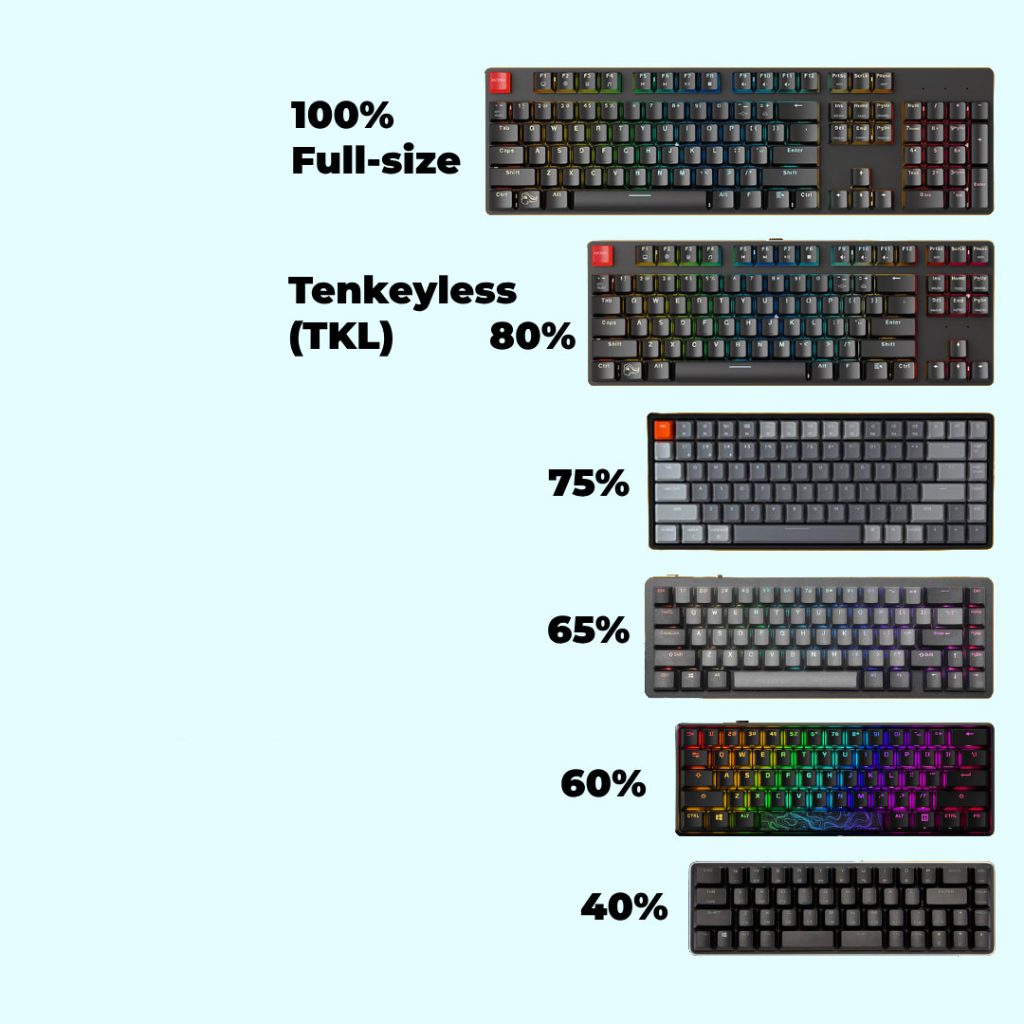
My recommendation?
I recommend not going below TKL (80%) or 75% if you’ve never tried one so small before. If you want something smaller than 75%, think of that keyboard as lost money or be prepared to return it :)). Not everyone enjoys something like a 60%. I’ve been on 60% for almost 3 years and am still considering moving up to a 75%…
But if you know you frequently use the numpad… get a full-size one.
Why do some people like smaller keyboards?
I won’t delve into debates about wrists or ergonomics and such. Personally, I like that the keyboard doesn’t take up so much space, and the distance between my hands is slightly smaller, while at the same time, I have more space for the mouse. With a full-size keyboard, I often hit the right corner of the keyboard with the mouse. Maybe the problem was with me, maybe not. I have no idea.
What’s certain is that I would try a 75%. I think I would be satisfied with the presence of arrow keys, and if it’s compact enough, the size might not bother me.
And I believe many opt for smaller keyboards for the same reason. Ergonomics, space-saving, and… it seems more comfortable. Perhaps. I don’t think there’s a “correct” size. Everyone uses what they feel is okay, comfortable, etc. Ultimately, the idea is to get your work done with it.
The difference between a premium mechanical keyboard and a cheap one.
Comparing a cheap and a premium mechanical keyboard highlights several key differences, which I’ll summarize in a table format for clarity:
| Feature | Premium Mechanical Keyboard | Cheap Mechanical Keyboard |
|---|---|---|
| Material | Mix of plastic and aluminum, higher build quality | Mostly cheaper plastic |
| Keycaps | PBT for durability and better feel, possibly double-shot for legend durability | ABS, more prone to wear and shine |
| Switches | High-quality brands like Cherry MX, known for consistency and longevity | Lower-cost alternatives like Otemu, which may have more variance in quality |
| Lighting | Full RGB lighting with customizable profiles | Single color or no backlighting |
| Software | Comprehensive software for customization of lighting, macros, and more | Basic or no software, limited customization |
| Customizability | Swappable switches, extensive modding options | Limited to no customization options |
| Connectivity | Detachable cables, USB pass-through, sometimes wireless/Bluetooth | Fixed cable, no extra connectivity features |
| Additional Features | N-key rollover, macro programming, dedicated media controls | Basic functionality, fewer extra features |
Do keycaps really make a difference, specifically PBT vs ABS? Can you actually feel it?
Yes, you can really feel it. The PBT keycaps are generally more durable and wear down more evenly. So, besides being harder to wear out, they also remain more beautiful for a longer time.
Additionally, they are more resistant to UV rays, so the more special keys (with brighter colors) last longer. At the same time, PBT keycaps have a certain texture… more premium.
So yes, PBT keycaps are considered superior to ABS ones. Obviously, keyboards with PBT keycaps are also more expensive.
What does double-shot mean?
Double-shot keycaps refer to the manufacturing process of the keys. Theoretically, a key made with double-shot injection should retain the legibility and clarity of the key label for a longer time. Obviously, this also comes at an extra cost.
Features for gamers
I classify them under the difference between premium and cheap because often, gamer gear, having some extra features, is more expensive.
- Fast polling rate: you want at least a 1000hz polling rate on a gaming keyboard.
- N-key rollover: very important. The last thing you want is for a keypress not to be registered when you were about to make that good kill.
- Powerful software/firmware: sometimes you need macros and stuff like that.
- Wired connection: if you really want the fastest response time, wired is still the fastest.

Some keyboard recommendations?
I will divide the recommendations based on experience with mechanical keyboards and the type of switch. I will list models for various budgets.
This is my first mechanical keyboard:
For linear switches: I don’t really recommend them as a first mechanical keyboard… get a cheap one (Redragon Shrapnel K589) to see if you like this type of switch.
For tactile switches: Redragon Anubis White RGB, Ducky One 2 SF RGB Brown
For clicky switches: Redragon Mitra RGB, Razer BlackWidow V3 Mini HyperSpeed with Green Switch
This is not my first mechanical keyboard:
Linear: Corsair K70 Core RGB MLX, QuertyKey 75 Terminal, Keychron Q1 Pro with Red
Tactile: Royal Kludge R87 with Brown Switch, Keychron V1 with K Pro Brown Switch, Keychron Q1 Pro with Banana
Clicky: Keychron V1 with K Pro Blue Switch, HyperX Alloy Origins Core RGB TKL with HX Blue
The above list is slightly guided by my preferences. There are countless combinations of switches/keycaps/colors/designs/sizes/brands/etc. And many manufacturers offer the same keyboard with various switches (besides the fact that many keyboards support switching the switches with others). Probably the most important thing is to figure out what type of switches you like. Then you can choose and buy an expensive keyboard more easily or with more confidence.
This is not a sponsored article. Nor have I had sponsors until today. But I can confidently recommend Redragon. Usually, even with cheap Otemu switches… they do the job. And they don’t break quickly. At <50$, if it exceeds the 2-year warranty, I am satisfied with that keyboard. And I have multiple from them, which still work without problems. Don’t think that a key with three years of age doesn’t feel worn, especially when you press it at least 6 hours a day… but it still works acceptably, meaning it’s not a hassle to type on it. And yes, you can be unlucky to get a bad one. Return it and get another one. Or increase your budget. It happens with any product; sometimes you’re unlucky, and it’s defective from the factory/transport/whatever. At the same time, when I say that something with Cherry MX switches or even Gateron switches is another animal, they are. It feels more premium. But also on the pocket 🙂 and if you’re set on certain types of switches and spend a lot of time on the PC… it’s worth investing in quality switches and a quality keyboard.
Basically… choose it based on what you do.
note: in Razer keyboards, green means clicky, and yellow means linear. I’m just letting you know because I know Razer is popular, and many people might go for them.
Next level? DIY the keyboard!
Not for those new to mechanical keyboards… although who am I to tell you what to do with your money… but if you want to go to the extreme, you can configure and assemble your keyboard from scratch.
You have the ability to order all the parts for your keyboard and make your own little monster. It’s usually a pricier idea for those who see mechanical keyboards as a kind of hobby.
Interesting but… it’s a rabbit hole you can get lost in. There are so many options and so many things you can customize and all that. It’s quite a vast subject and can be talked about a lot. But yes, that option exists, too.
Why buy a mechanical keyboard?
It’s not mandatory to use a mechanical keyboard. But if you’ve never typed on one, it’s worth giving it a try. It’s a different experience.
Although more expensive than traditional membrane or chiclet keyboards, mechanical keyboards have some advantages:
- Build quality is usually better. Because each key has its own switch, which typically can endure millions of presses, keys are less likely to break. Additionally, many models allow you to replace the problematic switch altogether. (For example, even some cheap Redragon keyboards come with spare switches.)
- N-key rollover. Mechanical keyboards solve the rollover issue. In Romanian, we could say… full rollover – meaning mechanical keyboards, for the most part, have the ability to recognize simultaneous presses of any number of keys without losing or confusing signals. (So if you press, let’s say, 4 keys to execute a macro while gaming, all are registered.)
- Durability. Many mechanical keyboards come with a metal housing. Switches sometimes have durability up to 100 million presses. Regardless of what you do… it’s annoying when a key breaks. So having a durable keyboard is… at least ‘a nice-to-have’.
- Customization. You can customize the switches – by type and based on your preferred feel (see above in the article). You can customize the keys themselves… you have a lot of freedom. Yes, it sounds a bit geeky to enjoy modifying your keyboard so that the F1-F12 keys are of color X… but if you work/play or spend a lot of time in front of the keyboard… such details start to matter.
So if you haven’t tried a mechanical keyboard before, I encourage you to do so. It’s not necessarily necessary to spend over 100 EUR for a good mechanical keyboard. I’ve had success with more affordable brands as well, including Redragon, which is both accessible and easy to find in popular stores around here. (Emag, Pcgarage, etc.)

Conclusions
Today, many of us earn our livelihoods by sitting at the computer. Whether you’re writing, programming, designing, teaching, or working in customer support… chances are you’re using a keyboard. And if none of these apply to you, there’s a good chance you’re a gamer. And you still spend several hours typing each day.
And since you use the keyboard so much, it’s worth investing in something more durable and… pleasant to use. So, I highly recommend you to at least try a mechanical keyboard. You might be surprised by the experience and become a fan of one of the keyboard/switch types (linear, tactile, or clicky). And you might like the fact that you can customize it as you wish.
Please share this if you found it useful! Thanks!