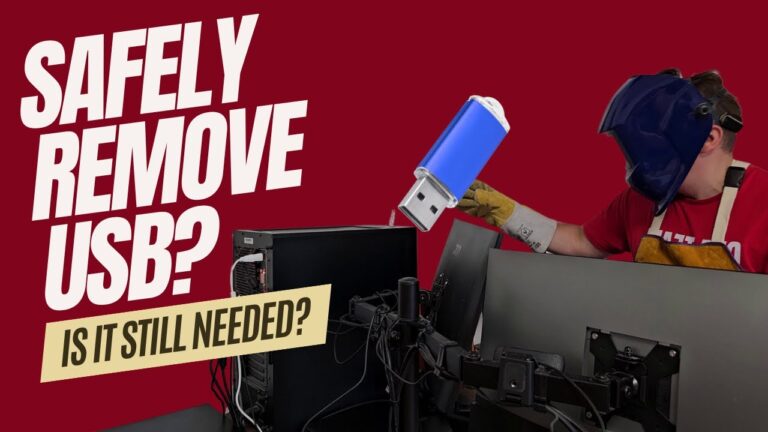Today, we’re diving into a topic that many of us take for granted: the proper way to remove USB devices from your computer. Should you use ‘Safely Remove Hardware’ or ‘Safe Eject’ when unplugging your USB stick, portable hard drive, or other USB devices? Let’s find out!
The Ultimate Guide to Safely Removing USB Devices
Hello, tech enthusiasts! Welcome back to our channel. Today, we’re diving into a topic that many of us take for granted: the proper way to remove USB devices from your computer. Should you use ‘Safely Remove Hardware’ or ‘Safe Eject’ when unplugging your USB stick, portable hard drive, or other USB devices? Let’s find out!
Before we start, don’t forget to subscribe to the channel to stay updated with our latest videos. Now, let’s get into it!
What Happens When You Plug in a USB Device?
When you connect a USB drive to your PC, several processes occur to ensure the device works correctly:
- Power Supply: The PC provides power to the USB drive through the USB port.
- Device Detection: The operating system detects the new hardware connection.
- Driver Loading: The system loads the appropriate drivers for the USB drive.
- Device Identification: The PC reads basic information from the drive, such as capacity and model.
- Drive Mounting: The operating system assigns a drive letter (in Windows) or a mount point (in macOS/Linux) to the USB drive.
- File System Recognition: The system identifies the file system on the drive (e.g., FAT32, NTFS, exFAT).
- Auto-Run: Depending on your settings, the system might automatically open an explorer window or run certain programs.
- Accessibility: The drive becomes accessible for file operations, such as reading, writing, and deleting.
What Happens When You Remove a USB Device?
Conversely, when you remove the USB stick from the port, the following steps occur:
- Unmounting the Drive: The operating system unmounts the drive.
- Closing Open Files: The system closes any open files on the stick.
- Power Cut: The PC stops providing power to the USB drive.
- Device Removal: The drive is removed from the list of active devices.
Do You Really Need to Use ‘Safely Remove Hardware’?
Windows 10 and 11
On newer operating systems like Windows 10 or 11, the default setting for USB storage devices is ‘quick remove.’ This means that you can usually pull out the USB stick directly without any issues, as long as you ensure no file operations are ongoing. Just give it a second after the write operation is complete, and then you can safely remove it.
Write Caching
However, problems can arise when write caching is enabled for a device. Write caching stores write operations in RAM before transferring them to the USB stick. This makes the system run more smoothly but can cause issues if you remove the stick without using ‘safe remove.’ When you use ‘Safely Remove Hardware’ or ‘Safe Eject,’ the operating system completes all operations, ensures nothing remains in the cache, and safely unmounts the drive.
Apple Systems
On Apple systems, write caching is usually enabled by default. Therefore, it’s recommended to use ‘eject’ or ‘safe eject’ to avoid potential data loss or corruption.
File System Considerations
Many USB sticks are formatted as FAT or FAT32 for compatibility reasons, allowing them to work with most systems. However, these formats are more susceptible to corruption, making it even more crucial to safely eject the device.
Conclusion
In summary, while modern operating systems have made it safer to remove USB devices without using ‘safely remove hardware,’ it’s still a good practice to do so, especially if write caching is enabled. This simple step can save you from potential data loss and corruption.
Have you ever had problems with a USB stick because you didn’t use ‘eject’ or ‘safe remove’? Personally, I haven’t encountered any issues. If you have, leave a comment with your story on the below video on YouTube. I’m curious to hear about your experiences!