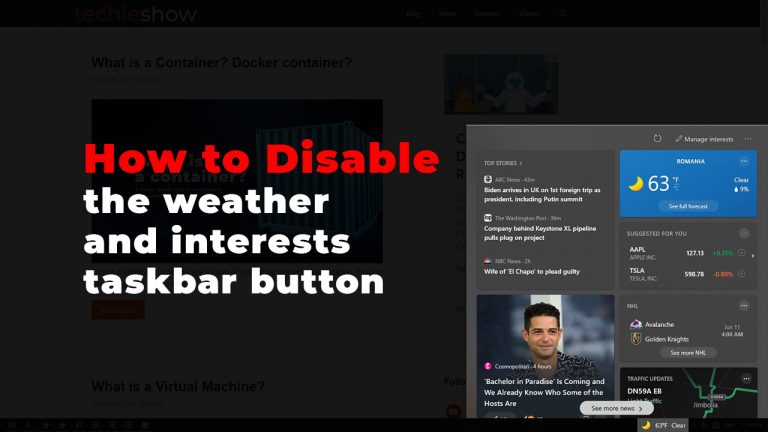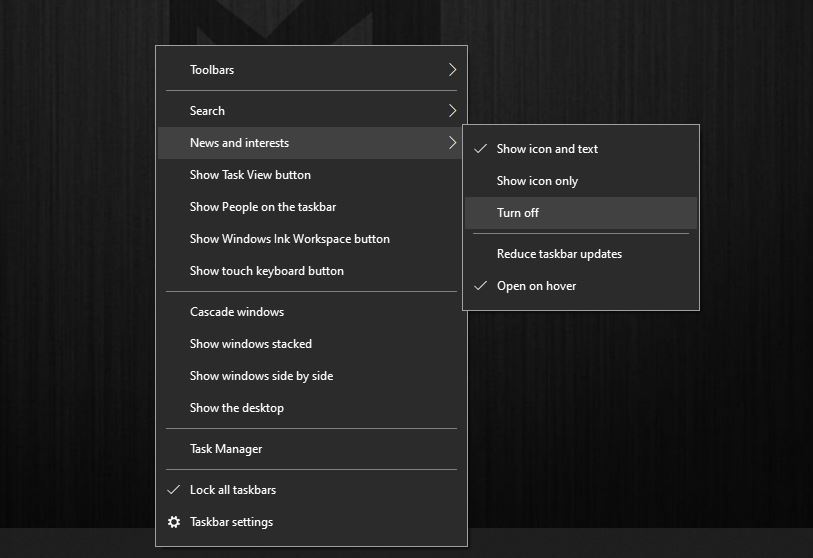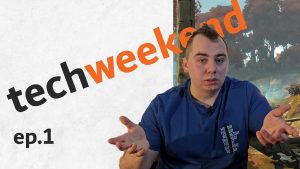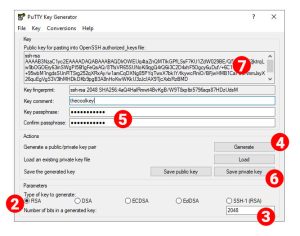Estimated reading time: 2 minutes
Like it or not, this is something new on Windows 10. We now have an amazing button that shows us the weather, and on click it gets some news, interests and stuff.
I for one, am not a fan. But I’m not here to judge!
Here’s how you enable or disable the News and Interests widget
Time needed: 1 minute
How to disable the weather widget or ‘News and Interests’ in your Windows 10 Taskbar:
- Right click any empty place in your taskbar
- Hove your mouse over ‘News and Interests’
- Choose ‘Turn Off’
- Done!
And if you need to turn it back on, follow the same steps.
And if a picture helps you better, here:
If you like it, do this to make it better:
If you decide you like this widget or whatever it’s supposed to be, make sure to personalize it to your liking and interests.
Changing from Fahrenheit to Celsius degrees: just click on the F or C in the weather card.
Changing interests: click on manage interests on the top when you have it opened.
Enabling or disabling cards: for example, maybe you want to disable sports. After clicking ‘manage interests’ like in the previous tip, go to the menu ‘Experience Settings. And under ‘Information Cards’, choose the topic and untick the card you don’t want to show in your feed. Like Weather, Finance, Sports, or Traffic.
A new thing
In the end, I really wonder how people will receive this sort of features.
To be honest, even if I disabled it, I don’t think it’s all that bad. I mean… for your casual user that does not feel bothered by a little bit less real estate on his taskbar it might be cool.
Thinking about upgrading to Windows 11? Read this.