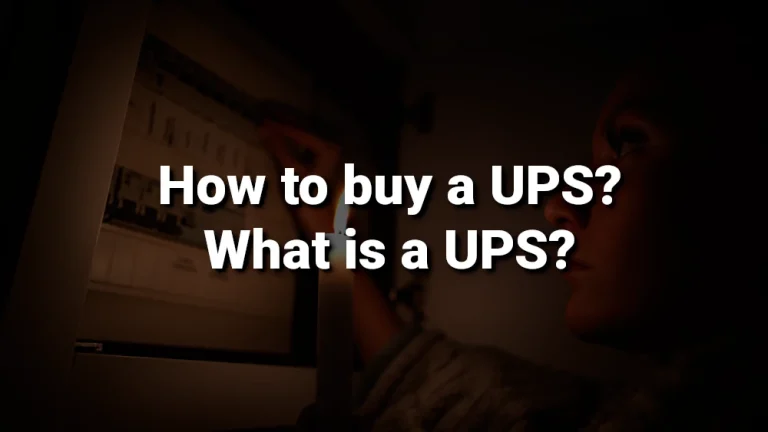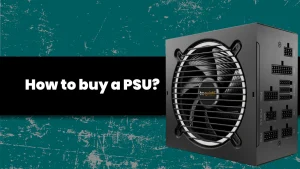A good UPS gives you peace of mind by letting you save what you were working on in case of a power outage, but it also protects your gear in case of surges or voltage drops, or other issues with your local electricity grid.
So what is a UPS? UPS comes from Uninterruptible Power Supply, and it provides safe backup power for the electronic equipment you attach to it. They do this with the help of their internal batteries that are constantly charged when not in use.
Do you need a UPS?
I’d argue that if you want to make sure your system is safe, you need a UPS. But most importantly, if your livelihood depends on your PC, a UPS becomes a lot more critical.
And in case of a power outage there are generally two scenarios:
1. Something gets broken. The worst-case scenario. A major inconvenience for any user, but if you work using that system, it can actually affect your finances and well-being.
2. You lose time. Imagine working on something for 20 minutes, and your system restarts because of a 2-minute power outage. And somehow stuff got lost – that recovery function of your software can’t do its magic, and everything you worked on is lost, and you have to re-do it. Well, money and time wasted + frustrations. Not fun!
You should know that you can even plug in your monitor, a router/switch, or other electronics in your UPS in case you need those devices protected too!
What are some common power problems?
Some possible power problems we can experience over time:
- A surge – brief and intense spike in electricity (basically a spie in voltage and current). These ‘spikes’ can really harm circuit boards and components. Commonly caused by lightning.
- A blackout – a power outage that can last anywhere from 10 seconds to days. Usually caused by: weather, utility power shortages, accidents, and power grid failures.
- A Brownout – a drop in voltage for an extended period of time.
- Under Voltage or Over Voltage scenarios – even if sudden and short in duration, they are usually longer lasting than a surge but not high enough to be actually classified as a surge or spike.
- Line noise can disrupt or degrade the performance of a circuit by injecting abnormalities into the system.
- Frequency variation is not usually a problem if your power supply is stable. It can occur if you’re using a generator and power frequency fluctuates a lot.
- Harmonic distortion is a departure from the ideal electrical signal on a power source.
The guys over at Cyberpower made a cool graph on their blog regarding what a certain UPS type protects you from:
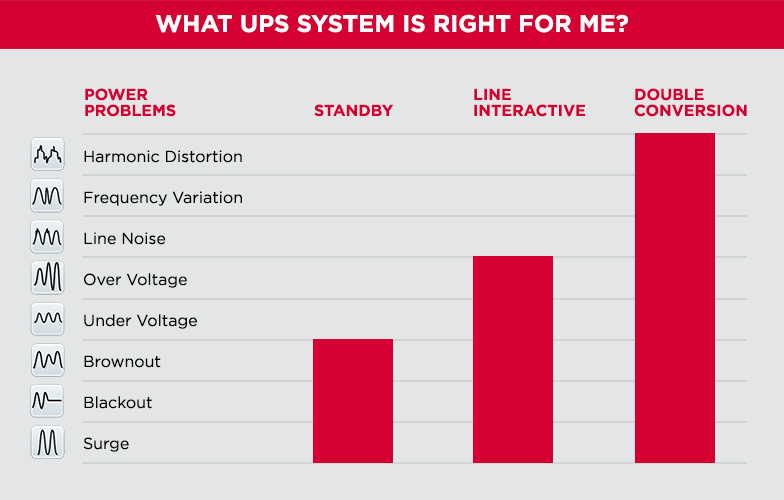
I always recommend a Line Interactive UPS. A normal office, a gamer, or a normal home does not really need a double conversion UPS in my opinion.
And if you selfhost stuff or have a NAS server with precious data, I hope you already have a UPS attached to that system.
How to buy a UPS?
Let’s get through the points you need to keep in mind when shopping for a UPS for your system or other electronics:
1. Find out the UPS capacity you need
For your UPS to actually do something, it has to be large enough to support all of the equipment plugged into it.
Capacity is how much power a UPS can provide, and it is measured in Watts. To find the UPS capacity you need, you need to calculate the load – the combined amount of power the devices you plan to plug into the UPS use.
I’d suggest you use a gadget like a Kill’A’Watt or something that can monitor power in real time. At worst, you could use an online PSU calculator for your PC to approximate things. This is because your office system might not actually use 500W even if its power supply (PSU) is 500W – it actually depends on your PC’s components and the load they’re at.
I recommend you at least plug in your PC and Monitor to a UPS. But in general, you want your most valuable electronics safe and backed up by a USP.
2. Find out how much UPS runtime you need
How much time do you need in case of a sudden blackout? Thirty seconds? 5 Minutes? It’s a good metric to know in case you need to save everything and shut down the system in an emergency.
How much (in minutes and seconds) your UPS will be able to power your equipment depends mostly on how much of the maximum capacity of your UPS is used. For example, a 650W UPS will probably hold an approximate of 650W of load for about 1 minute. That same 650W UPS will manage probably over 3 minutes with a 450W load.
Manufacturers often offer some helpful specifications when it comes to battery run time, so don’t be afraid to look up that UPS model you’ve been eyeing on your favorite online store on its manufacturer’s page.
In my case, the power company has a bad habit of sometimes giving us 3-5 seconds blackout once a day, sometimes at random hours. So even if I get a cheap UPS and close to 100% capacity, I’ll be fine. Plus, the added bonus of protection as it is a line-interactive UPS.
3. Determine the number and type of outlets your UPS needs to have
Figure out how many outlets you need. For example, If you’re planning to have your PC, its monitor, and a router on the UPS, you’d need 3 outlets in a typical scenario.
And be aware of the type of outlets the UPS comes with. Besides your normal outlets like NEMA or Shucko, there are also IEC outlets.
4. What type of UPS do you need?
There are three types of UPS systems: standby, line interactive, and double conversion.
For most people, a line interactive UPS is usually the best in terms of protection per money spent.
Now, another thing to consider is that UPS systems can have a pure sine wave or a simulated sine wave. The main difference between these two types of sine wave is the fact that the pure sine wave can produce a cleaner output for any piece of equipment connected to it.
Your utility power supplies electricity in the form of sine wave alternative current, and when the UPS is in normal mode, it passes the same sine wave to your devices. But when running in battery mode (like in a power outage), your UPS eirther produces a pure sine wave or a simulated sine wave.
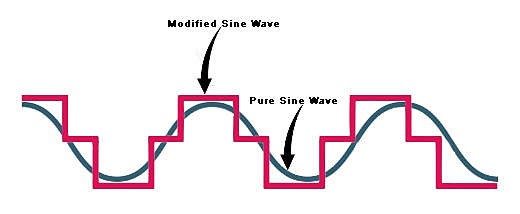
Usually, it is preferred to have a pure sine wave UPS. I’d abide by this rule very strictly if you’re planning to hook up your central heating power plant (like a gas plant in a condo – we have these a lot in eastern Europe) to a UPS.
Even if manufacturers recommend pure sine wave UPS systems for PCs and other electronic equipment, I have not had any problems with any of the things I run on a UPS and all my UPS-es feature a simulated sine wave. (two PCs with Active PFC power supplies, a TV, a router, and a modem)
TLDR: a line interactive with a simulated sine wave will most likely be just perfect for most people.
4. Do you need advanced features?
Some UPS systems come with advanced features that may make your life easier. However, these usually mean a price increase for that UPS. It is totally up to you if you wish to buy a UPS with any of these features.
AVR – automatic voltage regulation
This maintains safe voltage conditions without using backup battery power. Basically, it regulates the voltage all the time your PC is connected to the UPS. I’d make this a priority to have!
USB communication port
This can be useful in order to monitor the UPS, update its firmware, and even real-time data. Having a USB-connected UPS to your system can also help you auto-safely shut down the OS to protect it from data loss and other issues. These vary from manufacturer to manufacturer and your operating system (for example, some UPS systems can be managed directly from Windows through HID USB capabilities)
LCD screen
It can be useful as it can constantly allow you to easily check the battery health and other aspects about what your UPS is doing.
Remote monitoring and management
UPSs that support remote monitoring, management, or even remote UPS outlet control can be of immense help in more professional scenarios. And such features usually come with a price. (for example, the remote UPS outlet control can allow a system administrator to manually power cycle that switch on outlet number x, or battery health levels can be remotely monitored)
Extended runtime
Some models support external battery packs that can provide extended runtime, allowing your systems to have a power backup for a longer timeframe.

5. Think about maintenance
As I said, a UPS uses one or more batteries. I urge you to only buy a UPS that has user-replaceable batteries.
Batteries die over time, and chances are sooner or later you’ll need to replace the battery or batteries in your UPS. This is usually pretty easy as it involves at most a couple of screws and two cables to unplug (the battery contacts).
I usually look for spare batteries when shopping for a UPS. This helps me in two ways: I know if the UPS has replaceable batteries, and I also know an approximate price for the future and if I can find the batteries I need easily.
And if your budget allows, go for a UPS that uses Lithium-Ion batteries. They last longer than traditional lead-acid batteries while weighing less and taking up less space.
Conclusion
Often overlooked, a UPS system is in my opinion, a must-have for every PC user. Especially if you work from home, but I feel that all of us care for our system, and having it get ruined by a power surge or getting errors from power outages is not something we’d want.
This being said, look for a UPS. You’ll be surprised to find out they are not that expensive. A 420 Watt UPS can be found at around $86 or even lower, depending on brand and features. And depending on your setup, it might just be enough for you! (I have a decent work PC that usually sits around 150-350W usage while working, and one of the screens is 60W. A small UPS would be enough to give me the time to save what I’m working on and shutdown)